MediSync User Guide
MediSync is a desktop app specifically used for head nurses to manage staff and patients, optimised for use via a Command Line Interface (CLI) while still having the benefits of a Graphical User Interface (GUI). Instead of tracking data of staff and patients using existing applications such as Microsoft Excel, using a CLI-centric application like MediSync will help head nurses track and handle contact management more quickly.
Quick start
Ensure you have Java
11or above installed in your Computer.Download the latest
medisync.jarfrom here.Copy the file to the folder you want to use as the home folder for your MediSync.
Open a command terminal,
cdinto the folder you put the jar file in, and use thejava -jar medisync.jarcommand to run the application.
A GUI similar to the below should appear in a few seconds. Note how the app contains some sample data.
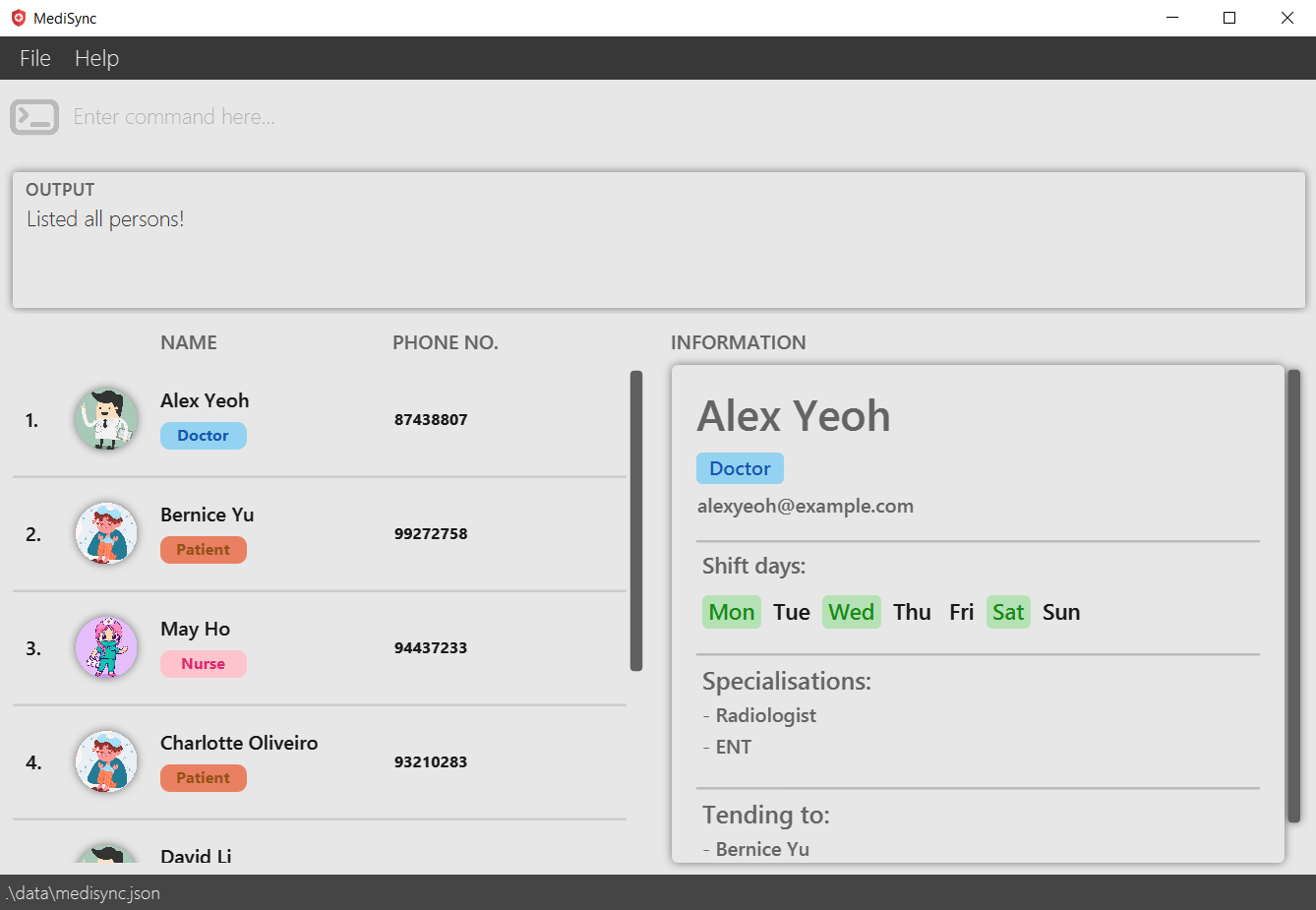
Type the command in the command box and press Enter to execute it. e.g. typing
helpand pressing Enter will open the help window.
Some example commands you can try:list: Lists all contacts.add n/John Doe p/98765432 e/johnd@example.com r/patient a/Alex Yeoh: Adds a contact namedJohn Doeto MediSync.delete 3: Deletes the 3rd contact shown in the current list.clear: Deletes all contacts.exit: Exits the app.
Refer to the Features below for details of each command.
Glossary
MediSync strives to streamline the storage and identification of contacts, focusing on essential information that are critical in medical contexts.
Here are some definitions that are noteworthy when using MediSync.
| Term | Explanation |
|---|---|
| Role | The role of a person in the contact list is either Doctor, Nurse, or Patient. When we use the word staff, we are implying both Doctors and Nurses. |
| Affiliation | With staff members providing care to specific Patients, there is a need to establish an association between staff members and Patients. We use affiliations to denote such relationships. Such relationships can never be one-sided in MediSync, and it will not exist between staff members or between Patients. |
| Affiliation History | Having some level of history-taking is vital in tracking medical care. The use of affiliation history is to track past staff members that had affiliations with a particular Patient, and vice-versa. MediSync allows for the deletion of these history, but existing affiliations can never be deleted from the affiliation history until the affiliation is severed. |
| Shift Days | Shift days is an attribute unique to staff members. For simplicity, the current version of MediSync monitors the workdays of each staff member in blocks of days. |
| Next of Kin | The Next of Kin attribute is meant for Patients. Having a method of contact with the Patients next of kin is vital in medical care. |
| Specialisations | Exclusively for Doctors, the specialisations attribute offers added information about each doctor, enabling the appropriate doctor to be matched with patients having diverse requirements. |
Features
Notes about the command format:
Words in
UPPER_CASEare the parameters to be supplied by the user.
e.g. inadd n/NAME,NAMEis a parameter which can be used asadd n/John Doe.Items in square brackets are optional.
e.g.n/NAME [a/AFFN_NAME]can be used asn/John Doe a/Sam Youngor asn/John Doe.Items with
… after them can be used multiple times including zero times.
e.g.[a/AFFN_NAME]…can be used as(i.e. 0 times),a/Sam Young,a/Sam Young a/Ben Chuaetc.Parameters can be in any order.
e.g. if the command specifiesn/NAME p/PHONE_NUMBER,p/PHONE_NUMBER n/NAMEis also acceptable.Extraneous parameters for commands that do not take in parameters (such as
help,list,exitandclear) will be ignored.
e.g. if the command specifieshelp 123, it will be interpreted ashelp.Command are first checked for their formatting before checking the validity of the inputs.
If you are using a PDF version of this document, be careful when copying and pasting commands that span multiple lines as space characters surrounding line-breaks may be omitted when copied over to the application.
Viewing help : help
Shows a message explaining how to access the help page.
Format: help
Adding a person: add
Adds a contact to the contact list.
Format: add n/NAME p/PHONE_NUMBER e/EMAIL r/ROLE [a/AFFN_NAME]…
- Role can only be listed as
Nurse,Doctor, orPatient(case-insensitive). - Affiliations that are successfully added will update the opposing list of affiliations for the affiliated.
Tip: A person can have any number of affiliations (including 0). However, to add an affiliation, it must already exist in the contact list. In addition, the role of the affiliation must be constrasting to the person being added (i.e. affiliations can only be between Nurse and Patient OR Doctor and Patient).
Examples:
add n/John Doe p/98765432 e/johnd@example.com r/patientadd n/Mint Ho p/97746234 e/mint@example.com r/nurse a/Bernice Yu
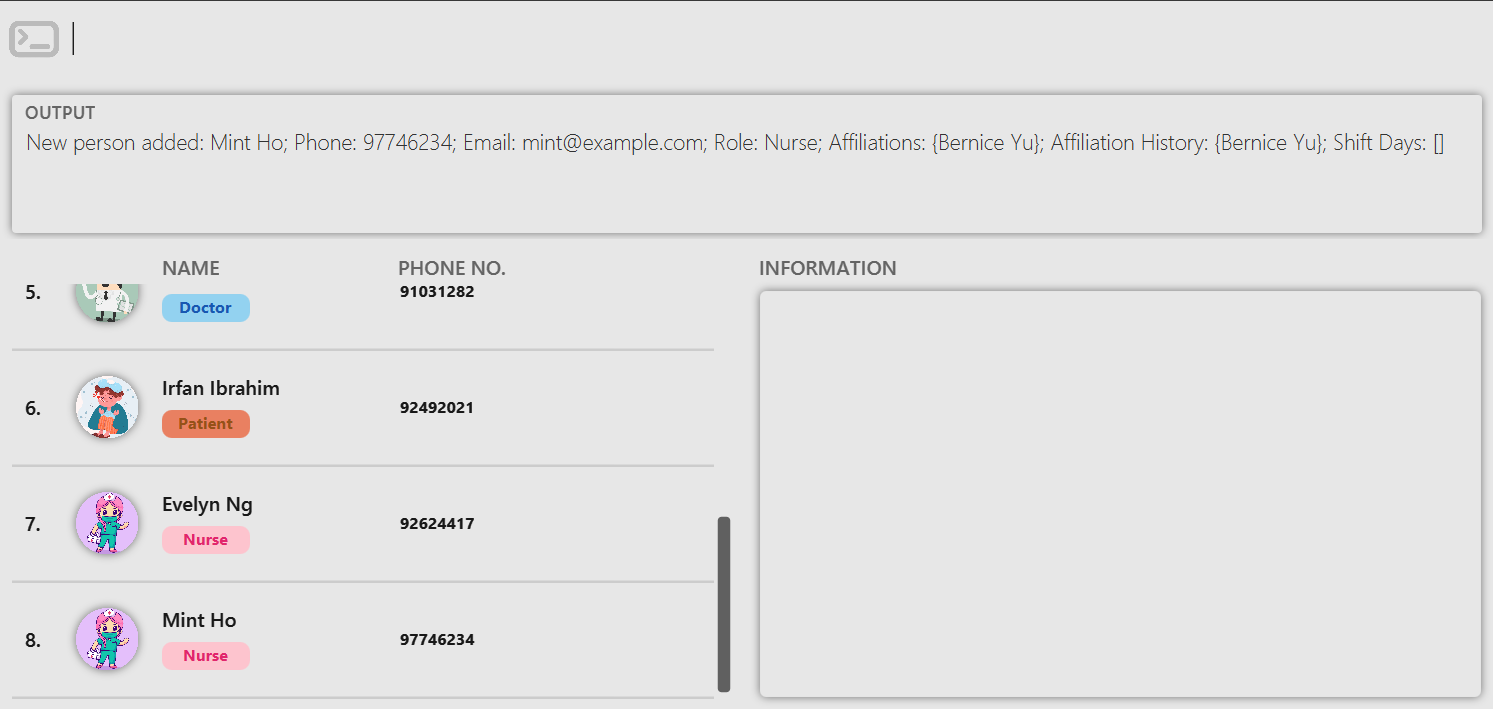
Listing all persons : list
Shows a list of all persons in the contact list.
Format: list
Editing a person : edit
Edits an existing contact in the contact list.
Format: edit INDEX [n/NAME] [p/PHONE] [e/EMAIL] [a/AFFN_NAME]…
- Edits the person at the specified
INDEX. The index refers to the index number shown in the displayed person list. The index must be a positive integer 1, 2, 3, … - At least one of the optional fields must be provided.
- Existing values will be updated to the input values.
- When editing affiliations, the existing affiliations of the person will be removed i.e. adding of affiliations is not cumulative.
- You can remove all the person’s affiliations by typing
a/without specifying any affiliations after it. - Removing all affiliation automatically deletes the person from others' affiliation.
Examples:
edit 3 p/81234567 a/edits the phone number of the 3rd person to81234567and removes the person’s affiliationedit 1 n/Sally Wing e/sallyw@kmail.comedits the name and the email of the 1st person toSally Wingandsallyw@kmail.comrespectively.
Locating persons by attribute: find
Finds persons whose specified attribute contains any of the given keywords. Requires a prefix to choose which attribute to search for.
Format: find (n|p|e|r|a)/[KEYWORD] [MORE_KEYWORDS]...
- Supports prefixes
n/forNAME,p/forPHONE,e/forEMAIL,r/forROLE, anda/forAFFILIATION - Exactly 1 prefix is supported, indicated by the
|(OR) indicator in the format. Using two or more prefixes in one search will lead to an invalid command. - The search is case-insensitive. e.g
hanswill matchHans - The order of the keywords does not matter. e.g.
Hans Bowill matchBo Hans - Keywords only require a partial match, e.g.
find n/chardwill returnRichard Gramson, orfind e/maxwill return persons with email such ashimax@test.com - Persons matching at least one keyword will be returned (i.e.
ORsearch). e.g.Hans Bowill returnHans Gruber,Bo Yang
Examples:
find p/976returns any person in the contact list that has976in its phone number.find n/eve irfanreturnsIrfan Ibrahim,Evelyn Ng
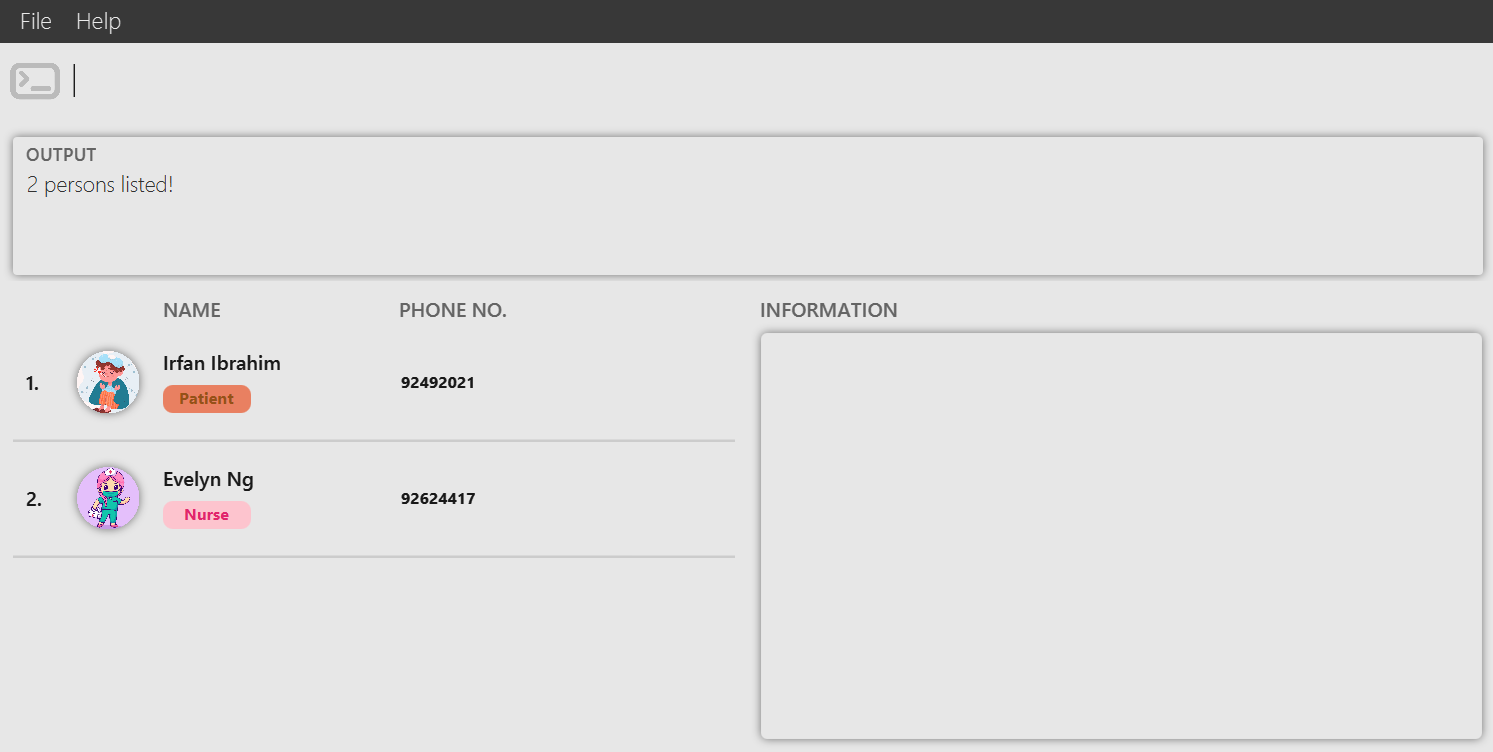
Add affiliations of a staff/patient: addaffn
Add affiliations to staff/patients indicated by the given INDEX without deleting existing affiliation.
Format: addaffn INDEX a/AFFN_NAME [a/AFFN_NAME]…
- Add affiliations for the person at the specified
INDEX. - The index refers to the index number shown in the displayed person list.
- The index must be a positive integer 1, 2, 3, …
- If person at index is staff, affiliations specified must be a patient.
- If person at index is patient, affiliations specified must be a staff.
- Adding patient A to affiliation of staff B, will result in adding staff B to affiliation of Patient A.
- Multiple affiliations can be added.
- At least one affiliation field must be provided.
AFFN_NAMEis specified as full name of a person in the contact list.
Examples:
addaffn 1 a/JohnaddsJohnto affiliation of 1st person in the contact list.addaffn 3 a/John a/MaryaddsJohnandMaryto affiliation of 3rd person in the contact list.
Returning affiliations of a staff/patient: affn
Finds staff/patients who are affiliated with the patient/staff indicated by the given index.
Format: affn INDEX
- Finds affiliations for the person at the specified
INDEX. - The index refers to the index number shown in the displayed person list.
- The index must be a positive integer 1, 2, 3, …
Examples:
listfollowed byaffn 2lists the people affiliated to the 2nd person in the contact list.- Subsequently,
affn 1will list the people affiliated with the 1st person displayed after the previousaffncommand.
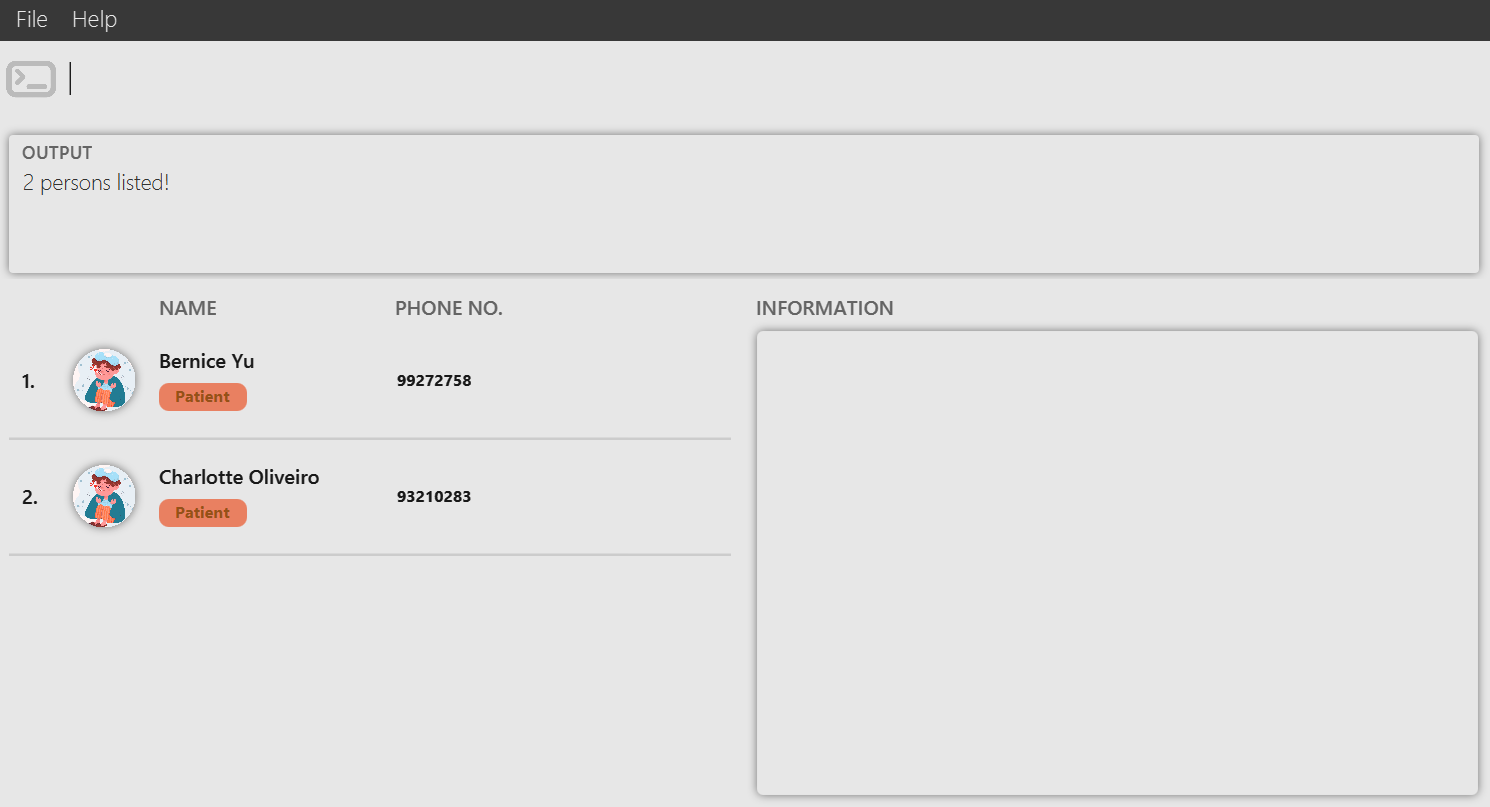
Listing affiliation history of a person: affnh
Finds the staff/patients that used to be affiliated or are currently affiliated with the patient/staff indicated by the given index.
Format: affnh INDEX
- Finds affiliation history for the person at the specified
INDEX. - The index refers to the index number shown in the displayed person list.
- The index must be a positive integer 1, 2, 3, …
- Adding/Editing a person's affiliation automatically updates the affiliation history for the person.
Examples:
affnh 2lists the people who used to be affiliated or are currently affiliated to the 2nd person in the contact list.
Remove affiliation history of a person: removeah
Removes all affiliation history of patient/staff indicated by the given INDEX, except for affiliations that are currently affiliated.
Format: removeah INDEX
- Removes all affiliation history for the person at the specified
INDEX. - The index refers to the index number shown in the displayed person list.
- The index must be a positive integer 1, 2, 3, …
- Does not remove the person they are currently affiliated to from affiliation history.
- Also removes patient/staff indicated by the given
INDEXfrom the affiliation history of others.
Examples:
removeah 2removes affiliation history of the 2nd person in the contact list.
Modifying specialisations of a doctor: spec
Finds the doctor indicated by the given index and modifies the specialisations of the doctor.
Format: spec INDEX [SPECIALIZATION1, SPECIALIZATION2, ...]
- Finds the doctor at the specified
INDEX. - The index refers to the index number shown in the displayed person list, and it must refer to a doctor.
- The index must be a positive integer 1, 2, 3, …
- A specialisation must only contain alphanumeric characters and specialisations must be separated by a comma. Duplicate specialisations will be ignored.
- To remove all specialisations, type
spec INDEXwithout specifying any specialisations after it.
Examples:
spec 5 heart, brain, brainmodifies the specialisations of the 5th person(aDoctor) in the contact list toheartandbrain.spec 5removes all specialisations of the 5th person(aDoctor) in the contact list.
Deleting a person : delete
Deletes the contact in the contact list. If the other contacts have affiliations/affiliation history with this contact, the affiliations will be deleted automatically.
Format: delete INDEX
- Deletes the person at the specified
INDEX. - The index refers to the index number shown in the displayed person list.
- The index must be a positive integer 1, 2, 3, …
- Deleting a person automatically deletes the person from others' affiliation and affiliation history.
Examples:
listfollowed bydelete 3deletes the 3rd person in the contact list.find n/Betsyfollowed bydelete 1deletes the 1st person in the results of thefindcommand.
WARNING: Deleting a person is irreversible. Any associations will be erased. Please make sure it is intended before proceeding.
Add next of kin to a patient: nok
Update next of kin of a patient identified at INDEX in the contact list.
Format: nok INDEX [n/NAME p/PHONE rs/RELATIONSHIP]
- Updates next of kin for the person at the specified
INDEX. - The index refers to the index number shown in the displayed person list.
- The index must be a positive integer 1, 2, 3, …
- If no optional field provided, next of kin of the person identified at index will be removed.
RELATIONSHIPcan be specified in any alphanumeric characters and spaces.
Examples:
nok 2removes next of kin of the 2nd person in the contact list.nok 2 n/John p/11111 rs/Brotheradds next of kin with the nameJohn, phone11111and relationshipBrotherto the 3rd person in the contact list.
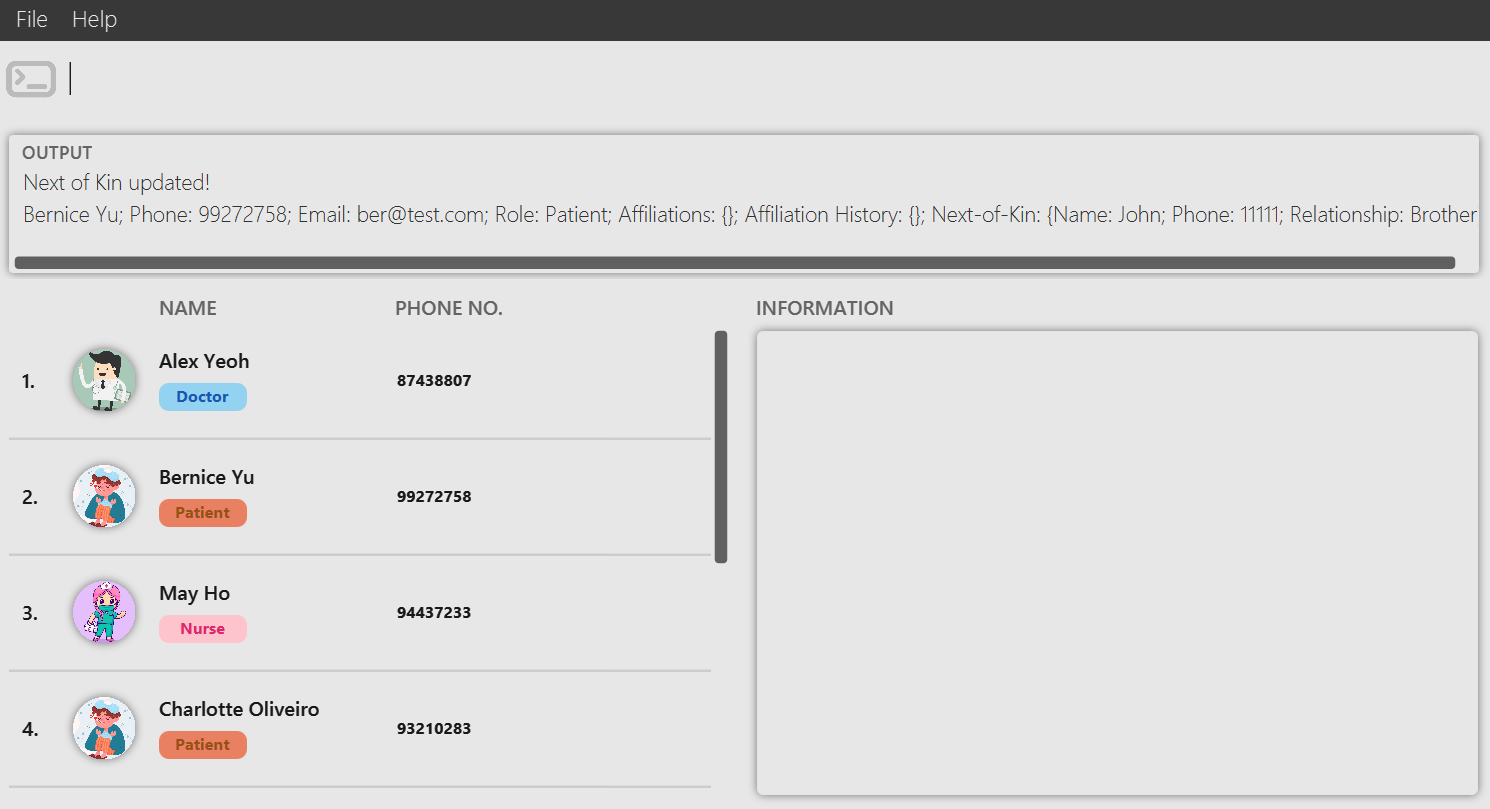
Add shift dates for a staff: shift
Updates the shift days of the person identified with the given index number.
Format: shift INDEX [SHIFT_DAYS]
SHIFT_DAYSis in the form of an unbroken string of numbers, from 1 (Monday) to 7 (Sunday), typed with no spaces, e.g.147(Monday, Thursday, Sunday). Duplicates are allowed in theSHIFT_DAYSstring, but each day will only be counted once in the actual shift schedule.- If
SHIFT_DAYSis not provided, the shift days for the staff member at the given index will be cleared. - The index refers to the index number shown in the displayed person list.
- The index must be a positive integer 1, 2, 3, …
Examples:
shift 1 126will set the 1st person in the contact list's shift days to be Monday, Tuesday, and Saturday.shift 3 1127would also be valid input and would assign Monday, Tuesday, and Sunday as shift days for the 3rd person, ignoring the duplicate entry of Monday.shift 2with noSHIFT_DAYSspecified will clear all shift days for the 2nd person in the contact list.
Returning staff that are on duty: onduty
Finds staff members(doctors/nurses) who are on duty today.
Format: onduty
Examples:
- If today is Monday, and
ondutyis called, then staff members that have duty on Monday will be listed.
Displaying the information of a person : info
Displays the information of the person in the contact list.
Format: info INDEX
- Displays the information of the person at the specified
INDEX. - The index refers to the index number shown in the displayed person list.
- The index must be a positive integer 1, 2, 3, …
Examples:
listfollowed byinfo 3displays the information of the 3rd person in the contact list.find n/Charlottefollowed byinfo 1displays the information of the 1st person in the results of thefindcommand.
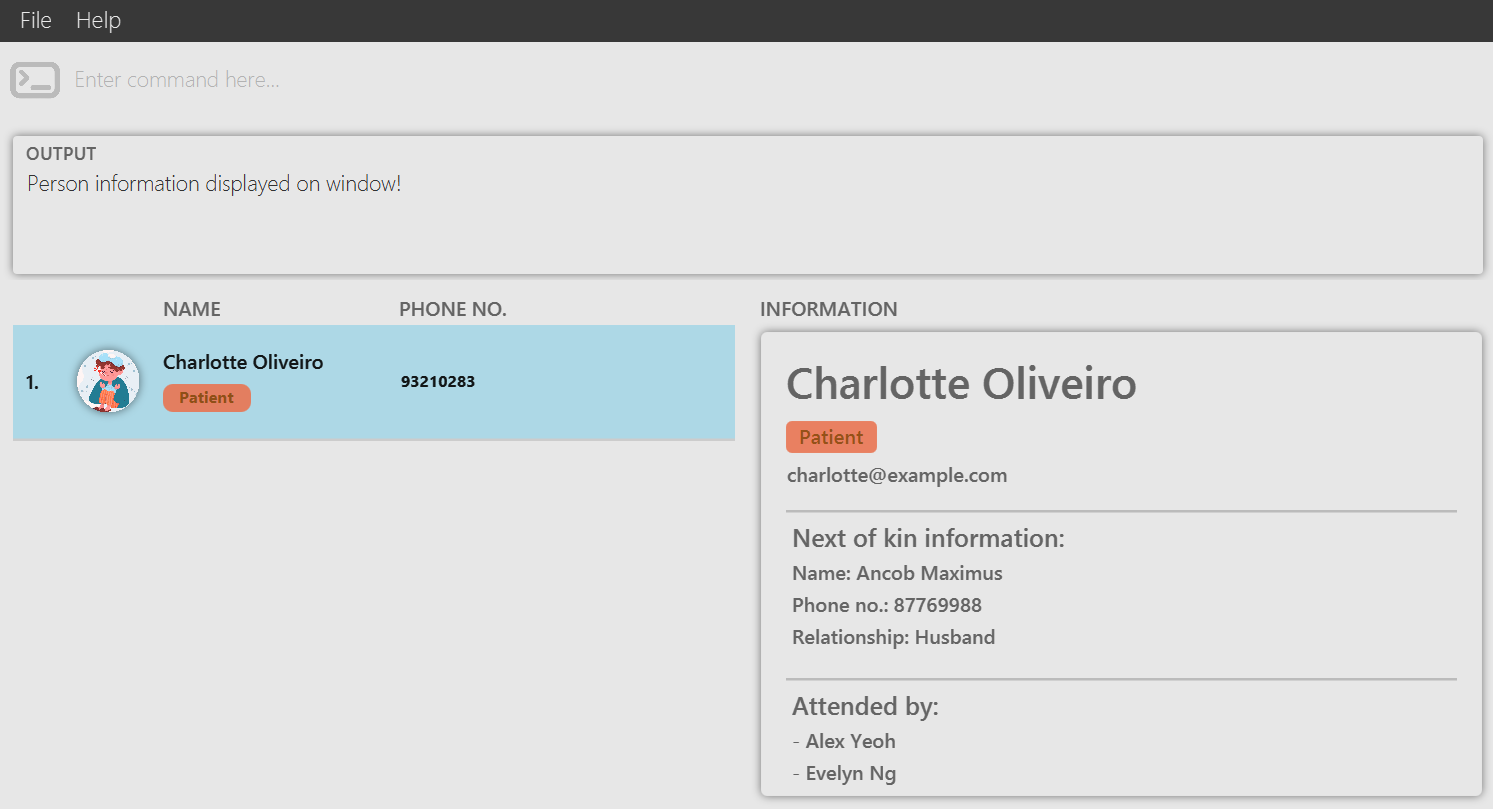
Displaying the information of a person using mouse
Displays the information of the person in the contact list by clicking on the person in the list.
- If clicking is unavailable, you can consider the use of
infocommand.
Traversing the information of persons in the list
Navigate through the information of different people in the displayed list using UP and DOWN arrow keys.
- The use of
UPandDOWNarrow keys is only applicable when any of the person in the list is highlighted, indicating that the list is on focus. - Simply clicking on any of the person in the list OR run the
infocommand to set the list on focus.
Clearing all entries : clear
Clears all entries from the contact list.
Format: clear
WARNING: Information cleared are irretrievable. As MediSync do not have confirmation prompts, do not, in any way, input this command if there are no intentions of using it.
Exiting the program : exit
Exits the program.
Format: exit
Saving the data
MediSync data are saved in the hard disk automatically after any command that changes the data. There is no need to save manually.
Editing the data file
MediSync data are saved automatically as a JSON file [JAR file location]/data/medisync.json. Advanced users are welcome to update data directly by editing that data file.
Caution: If your changes to the data file makes its format invalid, MediSync will discard all data and start with an empty data file at the next run. Hence, it is recommended to take a backup of the file before editing it.
Be very careful, especially when you modify attributes such as Role, as any mismatch in Affiliations will render the data as invalid e.g. Changing the Role of a Patient to Doctor resulting in this new Doctor having affiliations with another Doctor. Scenarios like these are not exhaustive.
FAQ
Q: How do I transfer my data to another Computer?
A: Install the app in the other computer and overwrite the empty data file it creates with the file that contains the data of your previous MediSync home folder.
More FAQ to come
Known issues
- When using multiple screens, if you move the application to a secondary screen, and later switch to using only the primary screen, the GUI will open off-screen. The remedy is to delete the
preferences.jsonfile created by the application before running the application again.
Command summary
| Action | Format, Examples |
|---|---|
| Add | add n/NAME p/PHONE_NUMBER e/EMAIL r/ROLE [a/AFFN_NAME]… e.g., add n/May Ho p/98765432 e/johnd@example.com r/nurse a/John Doe |
| Clear | clear |
| Delete | delete INDEXe.g., delete 3 |
| Edit | edit INDEX [n/NAME] [p/PHONE] [e/EMAIL] [a/AFFN_NAME]…e.g., edit 1 p/91234567 e/johndoe@example.com |
| Find | find (n|p|e|r|a)/[KEYWORD] [MORE_KEYWORDS]...e.g., find n/james |
| List | list |
| List Affiliations | affn INDEXe.g., affn 1 |
| List Affiliation History | affnh INDEXe.g., affnh 2 |
| Add Affiliations | addaffn INDEX a/AFFN_NAME [a/AFFN_NAME]e.g., addaffn 4 a/Mike Chang a/Tom Cruise |
| Modify Shift Days | shift INDEX [SHIFT_DAYS]e.g., shift 2 1457 |
| Clears Affiliation History | removeah INDEXe.g., removeah 1 |
| Edit Next of Kin | nok INDEX [n/NAME p/PHONE rs/RELATIONSHIP] e.g., nok 3 n/John p/11111 rs/Brother |
| List Staff On Duty | onduty |
| Modify Specialisation | spec INDEX [SPECIALIZATION1, SPECIALIZATION2, ...]e.g., spec 4 Cardiology, Osteology |
| Display Person Information | info INDEXe.g., info 2 |
| Help | help |
| Exit | exit |
